GENUS
SAP IMPLEMENTATION
User
Manual
BOM Create/Change/Display
PP Module
|
Version |
Comments |
Date |
Document No |
Revised By |
Reviewed By |
|
1.0 |
Final Release |
|
|
|
|
Review and Sign-off
|
Name |
Role |
Date |
Comments |
Signature |
|
|
|
|
|
|
|
|
|
|
|
|
|
|
|
|
|
|
|
|
|
|
|
|
CONTENTS
1. Business Process Details
1.1 Pre-requisites
for business process
1.2 SAP
General User Icons / Push Buttons /Table Reference
2. Procedural Steps
01. SAP
Menu Path & Transaction Code
02. Business Transaction Processing:
Create BOM
Material Master
SAP component involved:
SAP Configuration like Plant Settings, Storage location, Sales org, division
Material types Valuation class, UOM, MRP Types , MRP ,Inspection types, Control
Key ,MRP controller Catalog types etc are the pre-requisites.

01.
SAP Menu Path
& Transaction Code: Create BOM
To carry out
the activity, Access transaction by:
|
Via Menus |
LogisticsàProduction à Master Data à Bills of MaterialàBill of MaterialàMaterial BOM àCreate |
|
Via
Transaction Code |
CS01 |
B
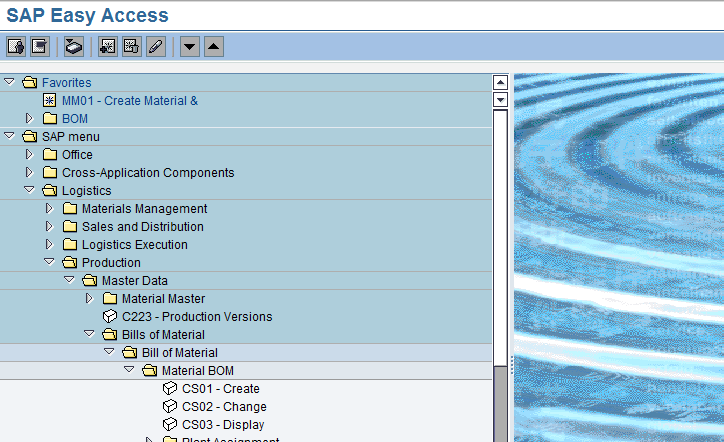
Perform
the following steps of how to create BOM using the information below:
After click you will reach on below screen:
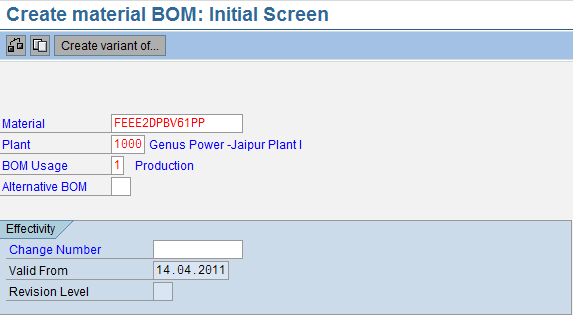
|
Field Name |
Description |
Values |
|
Material |
It should be Alphanumeric key uniquely
identifying the material. |
Example: FEEE2DPBV61PP |
|
Plant |
Key uniquely
identifying a plant. |
Example:1000 |
|
BOM Usage |
This key defines the
area (such as engineering/design or production) where a BOM can be used |
Example:1 |
Click on Enter Tab 
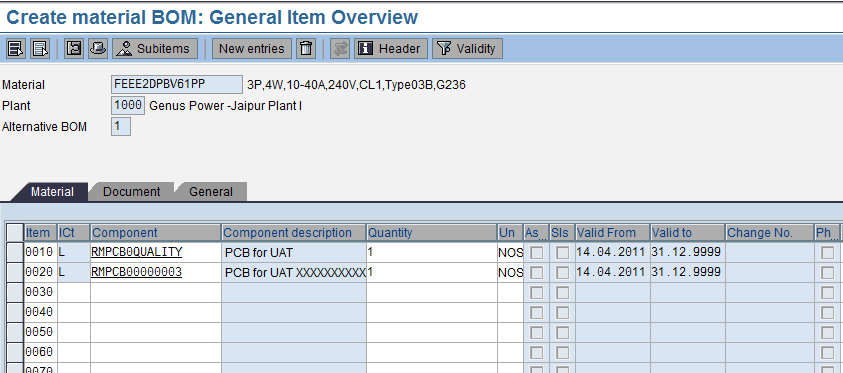
|
Field Name |
Description |
Values |
|
ICt |
Key specifying the item
category . |
Example:
L |
|
Component |
Material number of the components
that you enter, change or display as part of the BOM. |
Example:
RMPCB0QUALITY |
|
Quantity |
Quantity of the component,
which is entered in relation to the base quantity of the product |
Example:
1 |
Now Enter 

