GENUS
SAP IMPLEMENTATION
User
Manual
PIR Creation/MRP Run/Convert Planned order to
Production order
PP Module
|
Version |
Comments |
Date |
Document No |
Revised By |
Reviewed By |
|
1.0 |
Final Release |
|
|
|
|
Review and Sign-off
|
Name |
Role |
Date |
Comments |
Signature |
|
|
|
|
|
|
|
|
|
|
|
|
|
|
|
|
|
|
|
|
|
|
|
|
CONTENTS
1. Business Process Details
1.1 Pre-requisites
for business process
1.2 SAP
General User Icons / Push Buttons /Table Reference
2. Procedural Steps
01. SAP Menu
Path & Transaction Code
02. Business Transaction Processing: PIR
Creation/MRP Run/Convert Planned order to Production order
Material Master
SAP component involved:
SAP Configuration like Plant Settings, Storage location, Sales org, division
Material types Valuation class, UOM, MRP Types , MRP ,Inspection types, Control
Key ,MRP controller Catalog types etc are the pre-requisites.

01.
SAP Menu Path
& Transaction Code: Create PIR
To carry out
the activity, Access transaction by:
|
Via Menus |
LogisticsàProduction à Production Planning à Demand ManagementàPlanned Independent RequirementsàCreate |
|
Via
Transaction Code |
MD61 |
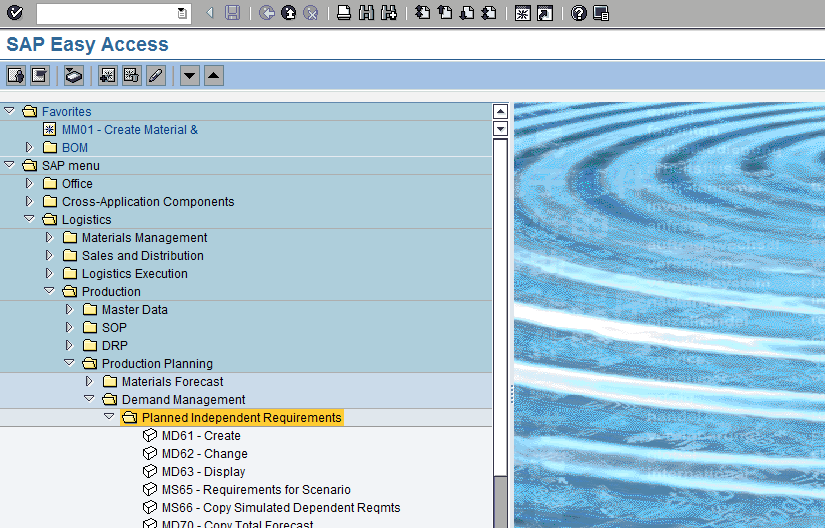
Perform
the following steps of how to create PIR using the information below:
After click you will reach on below screen:
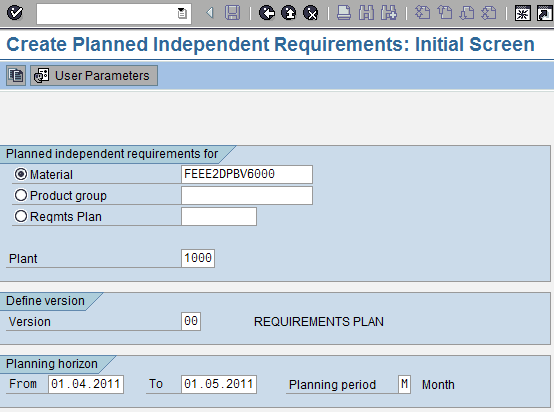
Fill the required data:
|
Field Name |
Description |
Values |
|
Material |
It should be Alphanumeric key uniquely
identifying the material. |
Example: FEEE20PBV6000 |
|
Plant |
Key uniquely
identifying a plant. |
Example:1000 |
|
From |
Start of the Period to Be Evaluated |
Example: 01.04.2011 |
|
To |
End of the Period of Examination |
Example: 01.05.2011 |
Now Enter: you will be on below
screen:

Now we plan to break May month
requirement in weeks.
Click on Schedule line tab 
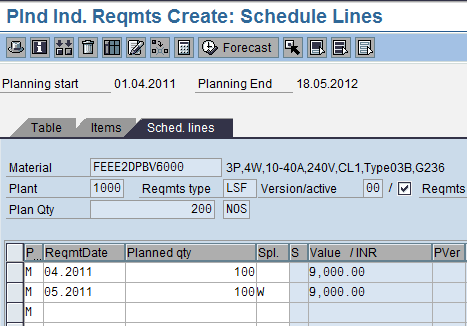
Click on Period indicator for
split 
The screen looks like below:
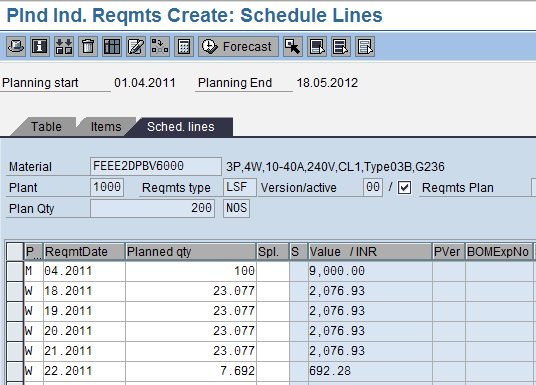
System broke requirements into
weekly basis for MAY Month. You can round up the values.
Now do Save 

We can check these requirements
in Stock Requirement List/ MD04
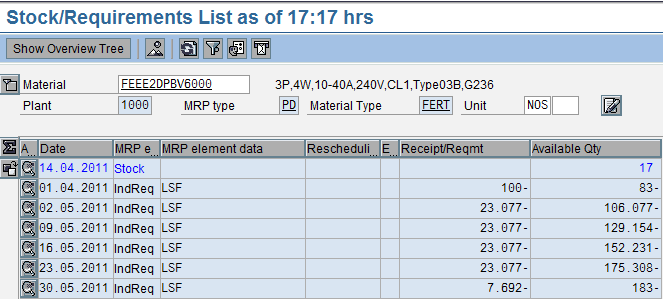
Now we have to run MRP to cover
these requirements.
MRP Run
To carry out
the activity, Access transaction by:
|
Via Menus |
LogisticsàProduction à MRP à PlanningàMultilevel single-item Planning |
|
Via
Transaction Code |
MD02 |
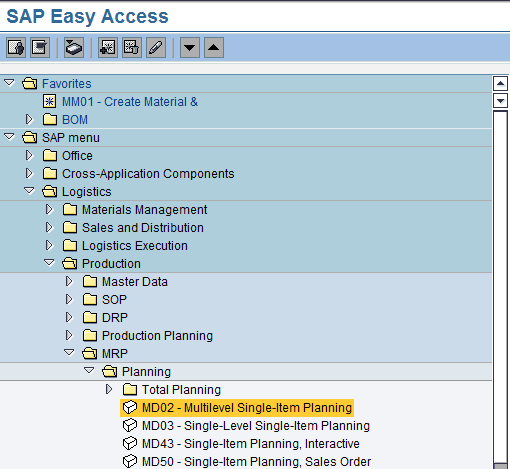
Click on Enter Tab 
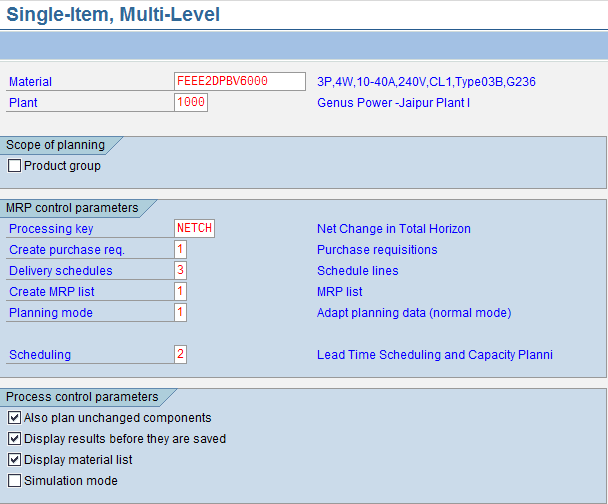
|
Field Name |
Description |
Values |
|
Material |
It should be Alphanumeric key uniquely
identifying the material. |
Example: FEEE20PBV6000 |
|
Plant |
Key uniquely
identifying a plant. |
Example:1000 |
|
Processing key |
Specifies
the type of the MRP or MPS run |
Example: NETCH |
|
Create purchase
req. |
For
materials procured externally, this indicator controls whether purchase req or
Planned order should be created during MRP run. |
Example: 1 |
|
Delivery
schedules |
Indicator
controls Schedule line generation during MRP run. |
Example: 3 |
|
Create MRP list |
Indicator
controls MRP list generation during MRP run. |
Example: 1 |
|
Planning mode |
Defines
how procurement proposals from the last planning run are to be dealt with |
Example: 1/2/3 |
|
Scheduling |
Determines
whether only the basic dates are determined for planned orders, or whether
lead time scheduling is carried out as well. The indicator refers to all
planned orders that are new or have been changed or have been re-exploded for
the BOM |
Example:2 |
|
Also plan
unchanged components Display
results before they are saved Display material
list |
Make all
ticked |
|
Enter, System will pop-up the
below message:

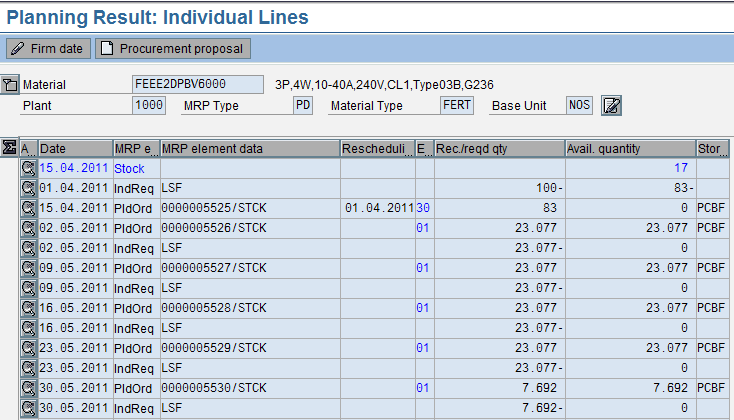
Do Save 
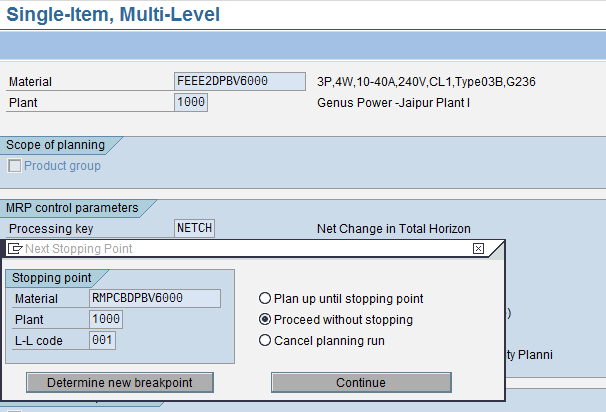
Select 
System will give the below
screen:
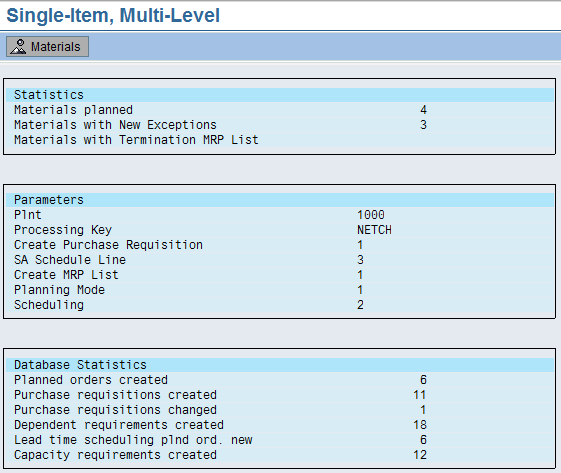
NOTE: This is all about the MRP run.
If
we want to run MRP for a PRODUCT GROUP,
Just select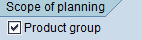
Rest
of the process will be same.
Now
we will convert planned order to production order for shop floor execution.
GOTO
MD04,
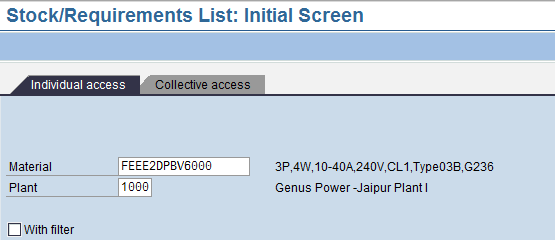
|
Field Name |
Description |
Values |
|
Material |
It should be Alphanumeric key uniquely
identifying the material. |
Example: FEEE20PBV6000 |
|
Plant |
Key uniquely identifying
a plant. |
Example:1000 |
Now
enter, you will reach the below screen:
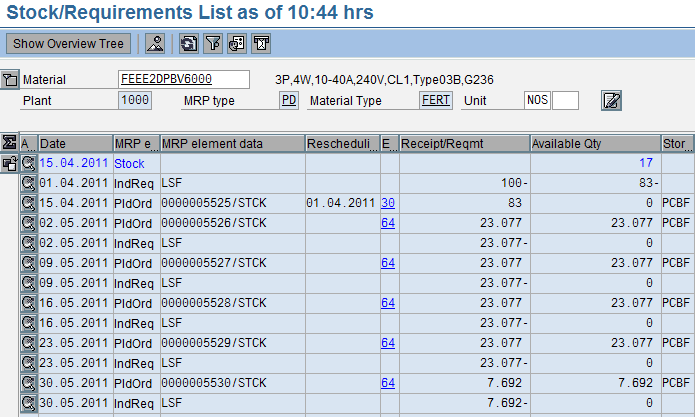
Above
screen is showing MRP results.
Double
click on Planned order 0000005525/STCK, system will pop-up the below screen:

Click
on Prod.ord. TAB 
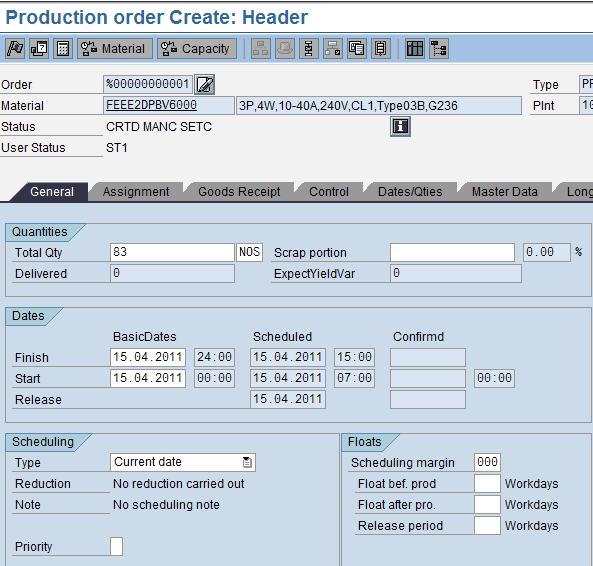
Here we will do the Material
availability check/Release & all other production order activity as per
production order manual.
